Hard disk drive corruption often occurs when we less expected, which is usually
caused by file system errors that turns a hard drive RAW. The format disk error
can occur in both internal and external hard disk, if you eventually click on format
then you face data loss, all your files will be deleted. If you are wondering
if there is another way to fix your corrupted hard disk without formatting,
then you don’t need to panic again, you are at the right page. I will be
walking you through on how you can fix your corrupted drive without formatting
it.
Reasons Why Hard
drive Keeps Asking to Format?
There are several reasons why a format disk error could occur, which
can be due to the following:
- Issue with the file system
- Virus attack
- Bad sectors in the hard drive
- Sudden loss of power when working with the hard drive
- External hard drive detached incorrectly or pulled with force.
Steps to Fix Format Disk Error without Formatting
The various steps which a user can use to fix format disk error without
formatting is explained below.
Step 1: Fix Format Disk Error by Running Anti-virus Scan
Connect your external hard drive to another USB port or you can try
another system, then run an antivirus scan on the hard disk drive. If it’s a virus
issue the antivirus scan will be able to fix it and you will be able to access
your file. I recommend using Avast antivirus.
Step 2: Fix Format Disk Error by Running CHKDSK Scan in CMD
Running CHKDSK scan on a hard disk drive is a very good practice, you
should run it at least once in a month. What CHKDSK does is to mark the bad
sectors and prevents data corruption by fixing the file system errors.
Steps to Run CHKDSK
Scan
- Click on Windows button located at the left-bottom corner of your
desktop screen.
- Type ‘CMD’ in the search
area and press Enter key
- Then type ‘chkdsk i:f’ into
the command prompt windows (Replace I
with your hard disk drive letter) and press the Enter key
- You will notice that your damaged files will start repairing. Make sure
it finishes before interrupting the scan, if you see a warning message click on
‘Yes’ button or press ‘Y’ on the keyboard and then press Enter.
Step 3: Fix Format Disk Error by Using Hard Drive Recovery Tool
This tool allows the user to save all files and folders from the disk
and then move to fix the error. With the tool, the user will be able to scan all
the files associated with the hard disk drive. The steps below shows how to fix
the format disk error using the tool.
- Download Hard Drive RecoverySoftware on your computer, install and launch it
- Click on Scan Option. The
tool will start the scanning process.
- After that, the software will display all the data associated with the
hard drive.
- Select the data which you want to recover and click on Save button.
- Now, select the location you would want to save your recovered data
- The software will begin the process. After the recovery process is
completed, go to the destination location to view your data associated with
your hard drive.
Hope this article was helpful?

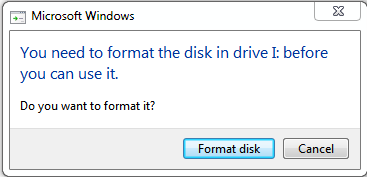

1 Comments
Nice postsystools-hard-drive-data-recovery
ReplyDelete