What is Fast Startup?
Fast Startup is a feature in windows 10 & 8 Os designed
to minimize the time taken for a PC to boot up from being fully shutdown.
Leaving Fast Startup enabled should
not harm anything on your computer – it’s a feature built into the windows Os -
But there are a few reasons why you might want to disable it, which includes:
- It prevents the
computer from performing a regular shutdown and can cause compatibility issues
with devices that do not support sleep mode or hibernation.
- Disabling it
helps save hard drive space that is usually taken up with the hibernation file.
- It probably could
cause the power button on the keyboard to malfunction, which might be unfavorable.
- Finally, Windows
10 updates might not install properly if you have Fast Startup enabled.
If you would see
how your PC would perform with disabling Fast
Startup, just follow the following steps mentioned below:
How To Disable Fast Startup
Step 1: Click on the
Windows icon located in the bottom-left corner of your desktop screen. Select
the Cortana search button, type Control
Panel and hit Enter on your keyboard.
Step 2: On the Control Panel dialogue box, search and
click on Power Options.
Step 3: Search and click
on Choose what the power buttons do.
Step 4: Search and click
on Change settings that are currently
unavailable.
Step 5: Click on Turn
on Fast Startup (recommended) so that the check-mark beside it disappears.
Step 6: Then click on Save Changes.
With these steps
(illustrations) aforementioned above, Fast
Startup would be disabled.
Note:
If you want
to re-enable Fast Startup at any
point in time, simply repeat the steps mentioned above and click on the
checkmark so it appears next to Turn
Fast Startup.








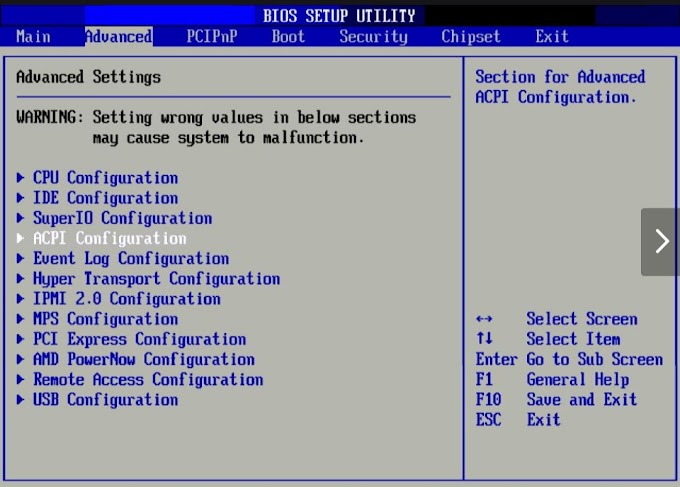


0 Comments