Formatting
an SSD Drive simply means to remove the whole files in that SSD Drive, making
it empty. It’s very needful to format an SSD Drive especially when you want to
sell the drive, when the drive is infected with virus or you want to install a
new operating system. An SSD Drive can be formatted using a Windows computer.
Steps on Formatting an SSD Drive in
Windows
Step 1: Make sure the SSD
Drive you want to format is installed in your computer or attached to your
computer via a USB cable.
Step 2: Click on Start and select Control Panel.
Step 3: Click on System and Security and then select Administrative Tools.
Step 4: Click on Computer
Management.
The Computer Management
Window opens.
Step 5: Select Disk Management located at the left
pane of the CM window
List
of drives in the computer displays
Step 6: Select and Right-click
on the Drive you want to format and select Format.
Step 7: A Warning pop-up
windows will appear, Select Yes option to continue.
Step 8: Type in the new
Alphabet you want to give the SSD Drive, choose your preferred values in the File System and Allocation Unit Size drop down menus and checkmark on perform a quick
format.
Step 9: Click Ok, the computer will format the SSD
Drive.



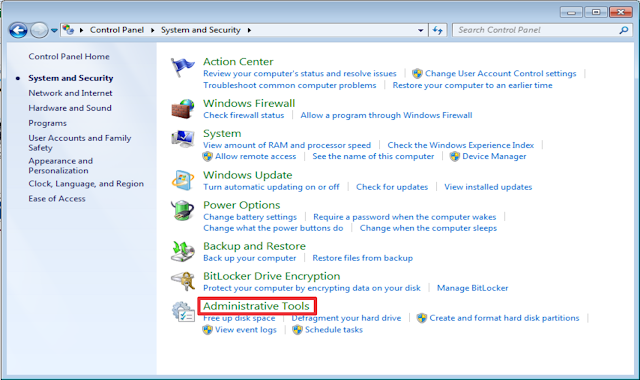



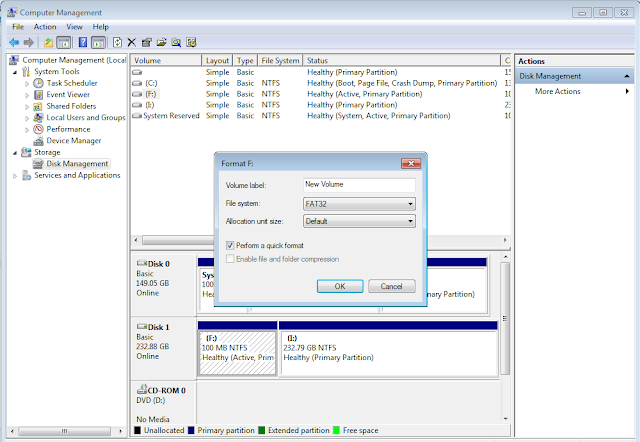

0 Comments