Sometimes your smartphone may run out of battery and there is no
AC power source. In cases like this, you may decide to use your laptop to
charge your phone or other gadgets via USB data cable. You may also decide to
turn off your laptop to charge your phone.
You may be asking “how possible it is?” well its 100% possible,
all you need to do is to follow this steps bellow.
How to
charge your smartphone or other gadgets even when your Laptop is off
You have to first confirm that USB port is available on your
laptop.
USB port
If there is USB port available on your device, you are good to
go but if not, you don’t need to be sad, just check if USB Powershare option is
available for regular USB port under your BIOS setup, if it is there follow the
next steps.
Next thing you need to do is to check in your “BIOS Settings”
that whether the necessary setting is “Enable” to get power through USB
port even when laptop is power off. Follow these steps to enable USB Powershare option under
your device BIOS setup:
Step 1: Turn off your laptop.
Step 2: Turn it on and
press F8 key to enter into BIOS Setup. (for Hp
Compaq Laptops F8 is the key to enter into BIOS Setup, if your laptop is of
other make, after pressing power key to turn on, keep your eyes on
screen and see which key is to be pressed to enter into BIOS Setup. You can
also Google procedure to enter into BIOS setup of your device.
Step 3: Navigate to Advanced tab
using arrow key & select the USB Powershare option
and Enable it. If it is already not Enable.
Step 4: Save Changes and Exit
BIOS Setup. It’s done. You are ready to go.
Now Turn Off your
laptop and plugin phone’s USB data cable to USB port and connect it to your
phone. Your phone will start charging.
I have tested this method with Hp elite book 8540p, it works perfectly.
I hope this guide will be useful for you. Please you can share your experiences
in comment section below and also mention Brand and Model of your device and
the Laptop you tried it with.



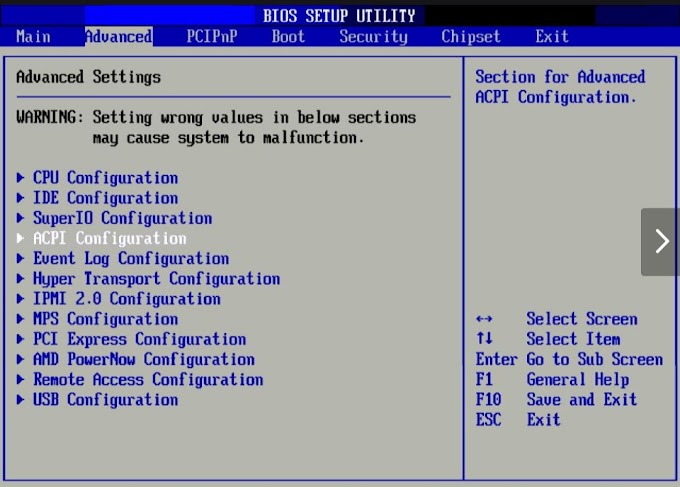


0 Comments